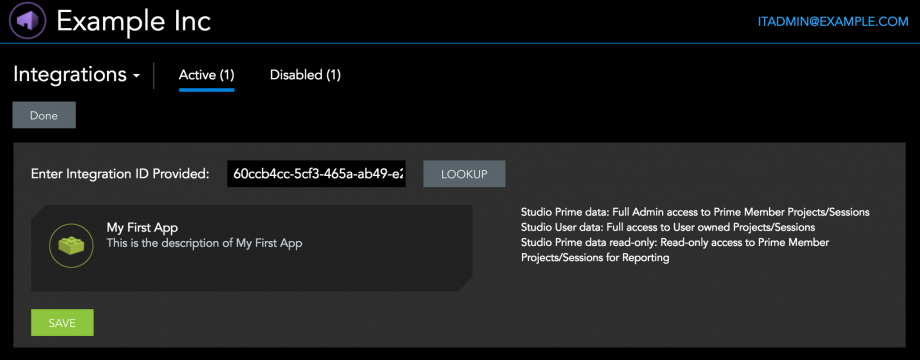Overview
By default, your App will only work in your developer sandbox. When you’re ready to let customers enable your App within their Studio Prime spaces, you can Request Production Credentials. The App will need to be approved by Bluebeam’s Integrations team first. By now, you will have gone through most of the Development Process.
Checklist Before Requesting Production Credentials
1. Functionality
- Includes user authentication
- Includes a way for users to manually re-authenticate, in the event that tokens become lost or invalid
- Includes error messages to users that provide actionable information for the user or your support team
- Includes logging functionality that meets our Logging Requirements
2. Authentication
- Check that your App adheres to the Security Guidelines on our Authentication page
- Check that your App only uses the scopes that it needs to work, and that it does not request overly broad access to a Studio Prime space’s data.
3. Branding
- Ensure that your App abides by our Branding Guidelines
4. Record a demonstration of your App that includes
- The full user’s experience of your Integration, from end-to-end
- First-time authorization, where a user is asked to Allow or Deny access to their Studio data
- Manual re-authentication
- Any and all references to Bluebeam or Bluebeam’s products
5. Generate accompanying log file(s)
- See our Logging Requirements for more details
6. Review your App Card
- App Name and Description are Customer-friendly
- Support Contact information is complete. This Support Contact information is provided to users who enable your Integration within their Studio Prime accounts
- Note that all App Card information will be locked when you request production credentials, so be sure that all details are how you want them before clicking “Request Production Credentials”
- You will be able to add Redirect URLs to your App after it has been approved
Requesting Production Credentials
- Review the checklist above
- In App Management, click the upper-right-hand corner of your App’s card to flip it over, then click “Request Production Credentials”
- The Integrations Team will review your submission, and email instructions on how to submit your App Approval Documentation, which includes:
- Recorded demonstration of your App
- Accompanying log file(s)
- Filled out App Approval Questionnaire
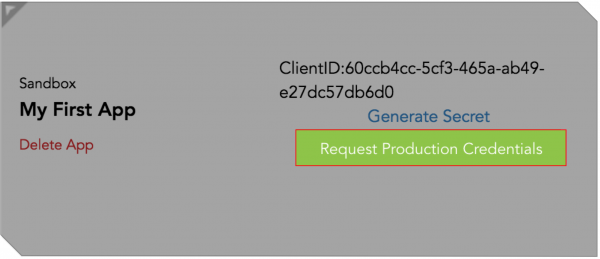
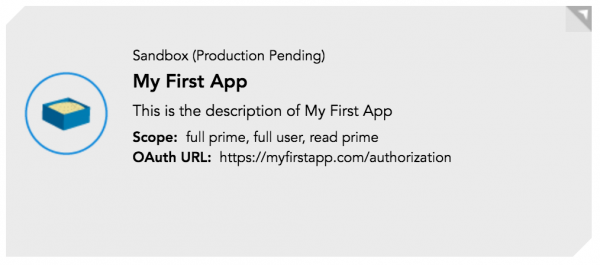
Approval
The Bluebeam Integrations Team will review your App demo recording, your App Approval Questionnaire, and your logs. At the end of the review, the Integrations Team will email you your App’s approval status, and any items to address before approval. Once your App is approved, its card will show that it is in Production.
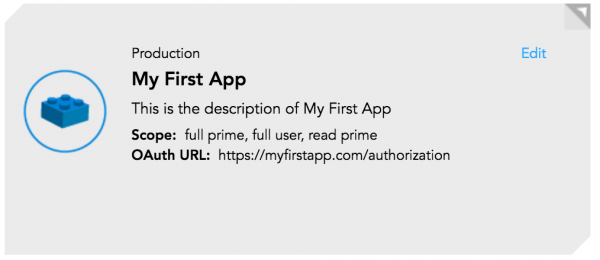
Making Your App Available to Customers
Once your App is approved for Production, you can share your Client ID with your customers. Your Client ID serves as the Integration ID for Studio Prime Administrators.
To enable your App within their Studio Prime Portal, Studio Prime Admins can search for your Client ID in the field marked “Enter Integration ID Provided” within the Integrations Management section of the Studio Prime Portal.
Visit How to Enable Integrations in Studio Prime for more detailed instructions.
Making Changes to Apps in Production
Inevitably, there will be bugs to fix and improvements to make. If you need to make major changes to your App that require change in scope, after it has been approved for production, please contact the Integrations team.